The APM provides five navigation tools.
- Lower Level Navigation: If a lower level process is available, the process box will contain a small box with a “+” symbol. Select the “+” to navigate to the next level process.

- Higher Level Navigation: If a higher-level process is available, a “Go Up 1 Level” box will be available. Select the box to navigate to the next higher level (e.g., If you are on the 1.3.2 Develop Preliminary Design process and select the “Go Up 1 Level”, you will navigate to the 1.3 Develop Requirements and Preliminary Design process).
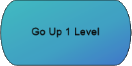
- Horizontal Navigation: The icons marked “BACK” and “FWD” provide lateral movement to connected processes (e.g., From page 1.3.1 Technology Development process, select the “FWD” to move to 1.3.2 Develop Preliminary Design process. Select “BACK” to return to 1.3.1 Technology Development process page).

- Process Inputs and/or Outputs Navigation: From any page in the APM, select the input/output to see all pages where the input/output is referenced (NOTE Each input/output is hyperlinked to all other occurrences in the model).
- Select Page: The “Diagrams” tab (left side of the screen) provides two viewing options for the diagrams. Selecting the folder icon (Grid) or the process name (List) for a specific process opens that process page.
