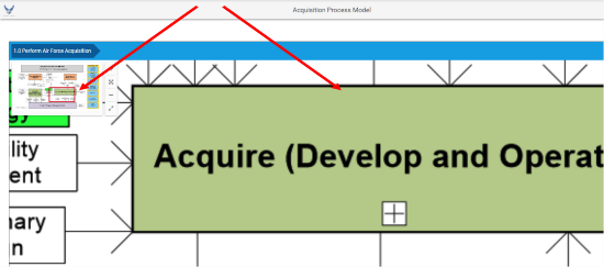- Four image control tools on the top left corner of the screen allow viewing changes: zoom-in (plus sign), reset image (crossed arrows), zoom-out (minus sign), and full screen (two arrows). A fifth tool appears when the cursor hovers over the image. This tool allows the user to minimize the image to just show the four tools.
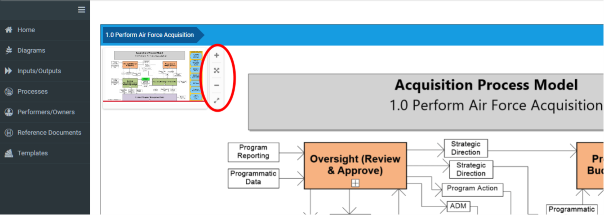
- The user will see a red box within the image as the screen magnification increases. This red box provides a location reference to the magnified diagram. The user can left select the red box to reveal other areas of interest in the diagram.